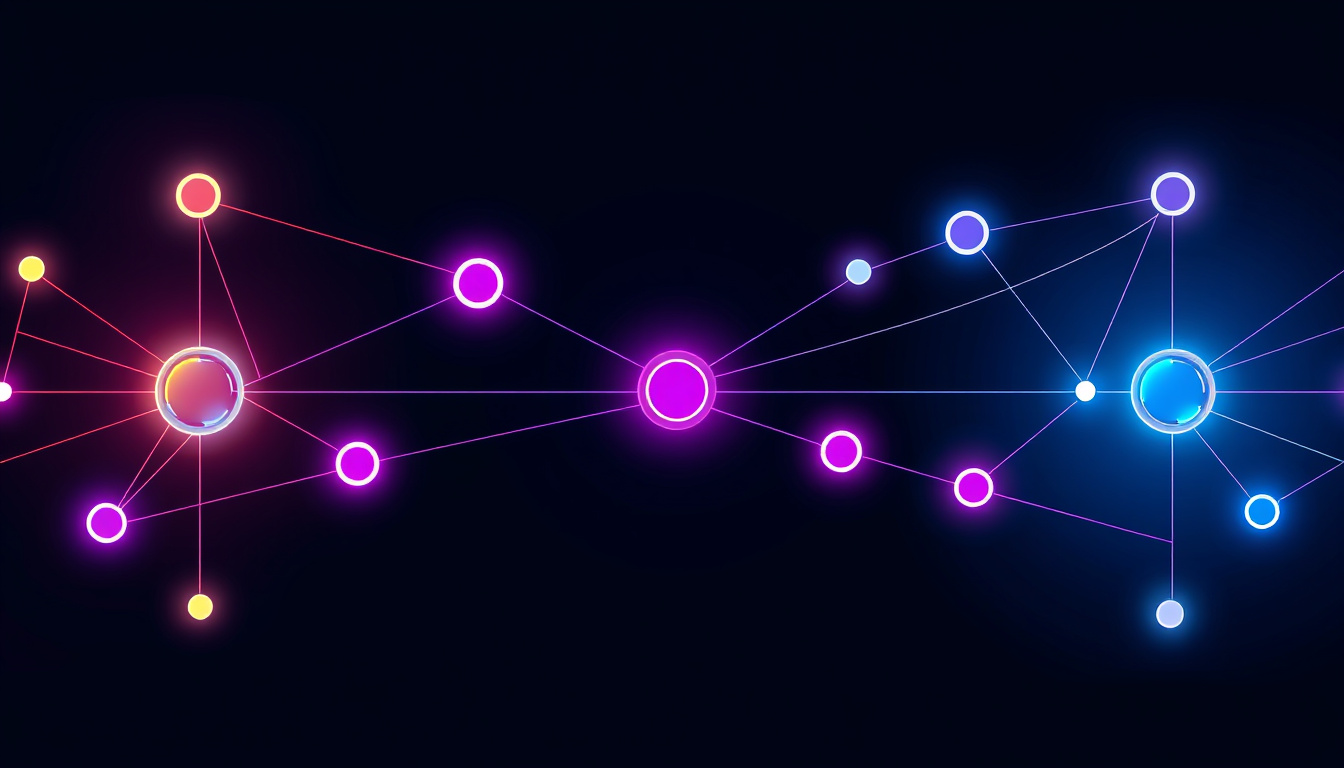In today’s digital age, maximizing network performance is paramount, especially as remote work, streaming, and online gaming become increasingly prevalent. To achieve this, expanding your network through additional nodes can significantly enhance your Wi-Fi coverage and reliability. This guide will explore the steps to connect additional nodes to your existing network, using the Linksys Mesh system as a primary example, while offering insights applicable to other systems as well.
Understanding Mesh Networks
Before delving into the connection process, it’s crucial to understand what a mesh network is. A mesh network consists of multiple devices, or nodes, that work together to create a single network. This configuration helps extend Wi-Fi coverage throughout large homes or areas that traditional routers struggle to reach. By adding child nodes, you can eliminate dead zones and improve overall network performance.
What Are Parent and Child Nodes?
- Parent Node: This is the primary node connected directly to your modem. It serves as the main point of communication and controls the network’s overall management.
- Child Node: These are additional nodes added to the network to extend coverage. They communicate with the parent node and with each other to create a seamless internet experience.
Steps to Connect Additional Nodes
-
Prepare Your Devices
- Ensure your parent node is set up and connected to your internet modem.
- Download or update your network management app (such as the Linksys app) to the latest version.
-
Placement of Child Node
- Power on the child node and position it no more than 10 feet from the parent node. Ideally, it should be in the same room for the setup process.
- Once configured, you can relocate the child node to its intended position.
-
Using the App to Connect Nodes
- Open the network app and connect your mobile device to your existing mesh network.
- Log in and select the option to add a new product or node.
- Follow prompts to enable Bluetooth if required.

-
Setup Confirmation
- Ensure the child node displays a solid purple light, which indicates it’s ready for setup. If it shows any other color, reset the node and ensure it’s in its factory state.
- After confirming the light status, proceed with the setup process as prompted in the app.
-
Finalizing Connection
- Wait for the app to confirm the child node has been added successfully. The light on the child node should change to solid blue once it reconnects to the network after relocating.
-
Troubleshooting Issues
- If your new child node displays a steady red light, this indicates a connection issue. Ensure the child node is close enough to the parent during setup and check the app for any error messages or instructions.
- Consider resetting the child node again if problems persist, ensuring it is in factory settings.
Tips for Optimizing Your Mesh Network
- Positioning: Place the parent node centrally in your home for optimal coverage. Child nodes should be strategically placed where Wi-Fi signals start to weaken.
- Avoid Obstructions: Keep nodes away from thick walls, metal objects, and electronic interference (like microwaves) to ensure the best performance.
- Firmware Updates: Regularly check for firmware updates for your nodes as improvements and new features are often released that enhance stability and performance.
Conclusion
Connecting additional nodes to your existing mesh network can greatly enhance your system’s performance, providing broader coverage and improved Wi-Fi reliability. By following these steps and tips, you can effectively expand your network, ensuring a seamless online experience for all your devices. Whether you are a casual user or heavily rely on your internet for work or play, optimizing your network can unveil its true potential.