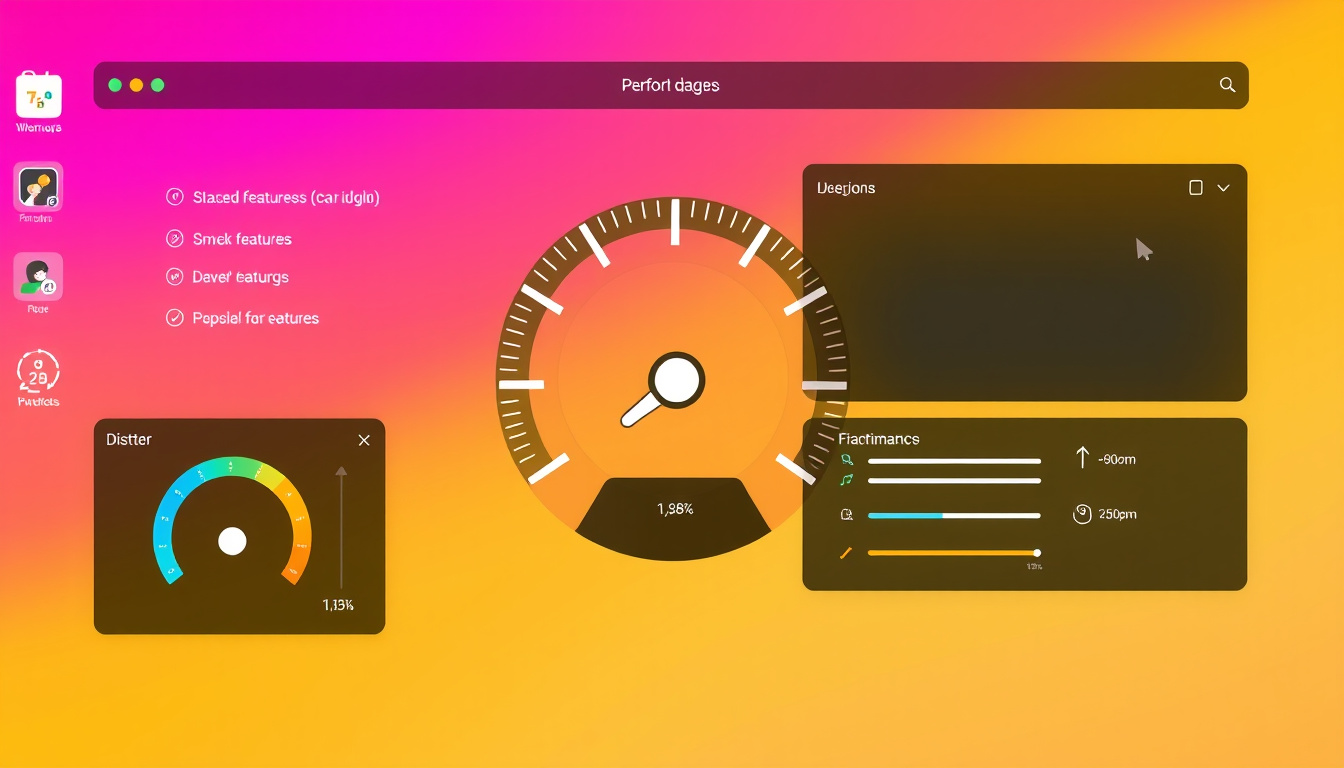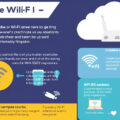In today’s fast-paced technological landscape, optimizing system performance is crucial. Disabling unused features not only enhances speed but also improves security. Whether you’re using an operating system like Windows or a specific application like Arc Browser, knowing how to disable unnecessary features can significantly impact your overall user experience.

Understanding the Need to Disable Unused Features
-
Performance Improvement: Unused features consume system resources like CPU, memory, and storage, leading to sluggish performance. Disabling these features frees up valuable resources, allowing the essential applications you use to run more efficiently.
-
Security Benefits: Each feature enabled might open additional pathways for security vulnerabilities. Reducing the number of active features minimizes the attack surface, making it harder for malicious entities to exploit your system.
-
Simplified User Experience: A cluttered interface can be confusing. By disabling unused features, you streamline the user experience, making navigation simpler and more intuitive.
Disabling Unused Features on Various Platforms
On Windows
Windows offers a straightforward way to manage features via the Settings app. Here’s how to disable unused features:
-
Access Optional Features:
- Click on the Start menu and select Settings.
- Navigate to Apps and then Optional features.
-
Remove Features:
- In the Optional features pane, scroll through the installed features or use the search box to find what you want to remove.
- Select the feature and click the Remove button.
-
Use Group Policies or PowerShell (For Advanced Users):
- System administrators can use Group Policy Editor or Windows PowerShell to disable features more comprehensively, especially in organizational environments.
- For example, the command
Disable-WindowsOptionalFeature -Online -FeatureName <FeatureName>can be used in PowerShell to disable specific features programmatically.
-
Hiding UI Elements: For business environments, using Mobile Device Management (MDM) tools can help hide the settings related to optional features from users, ensuring compliance and reducing user confusion.
In Web Browsers
When using applications like Arc Browser, disabling features can similarly enhance performance:
- Access Settings: Open the settings menu from the browser interface.
- Feature Management:
- Identify features such as boosts, notes, or extensions that you do not utilize and look for options to disable them.
- While specific policies might exist for enterprise environments (like using MDM), casual users can adjust settings directly in the browser.
Application-Specific Configurations
For applications such as Oracle Communications Billing and Revenue Management (BRM), the process involves editing configuration files to disable specific features that impact performance:
- Editing Configuration Files:
- Access
/config/business_paramsand locate the parameters associated with less critical features. - Toggle specific parameters like
LightWeightAuthorizationorEnableARAto disable them, streamlining operations and improving responsiveness.
- Access
Conclusion
Disabling unused features is an effective strategy for enhancing performance, strengthening security, and creating a more user-friendly environment, whether on a desktop operating system or web applications. By systematically identifying and disabling features you don’t utilize, you can tailor your software experience to better meet your needs, ensuring that your system runs smoothly and efficiently.