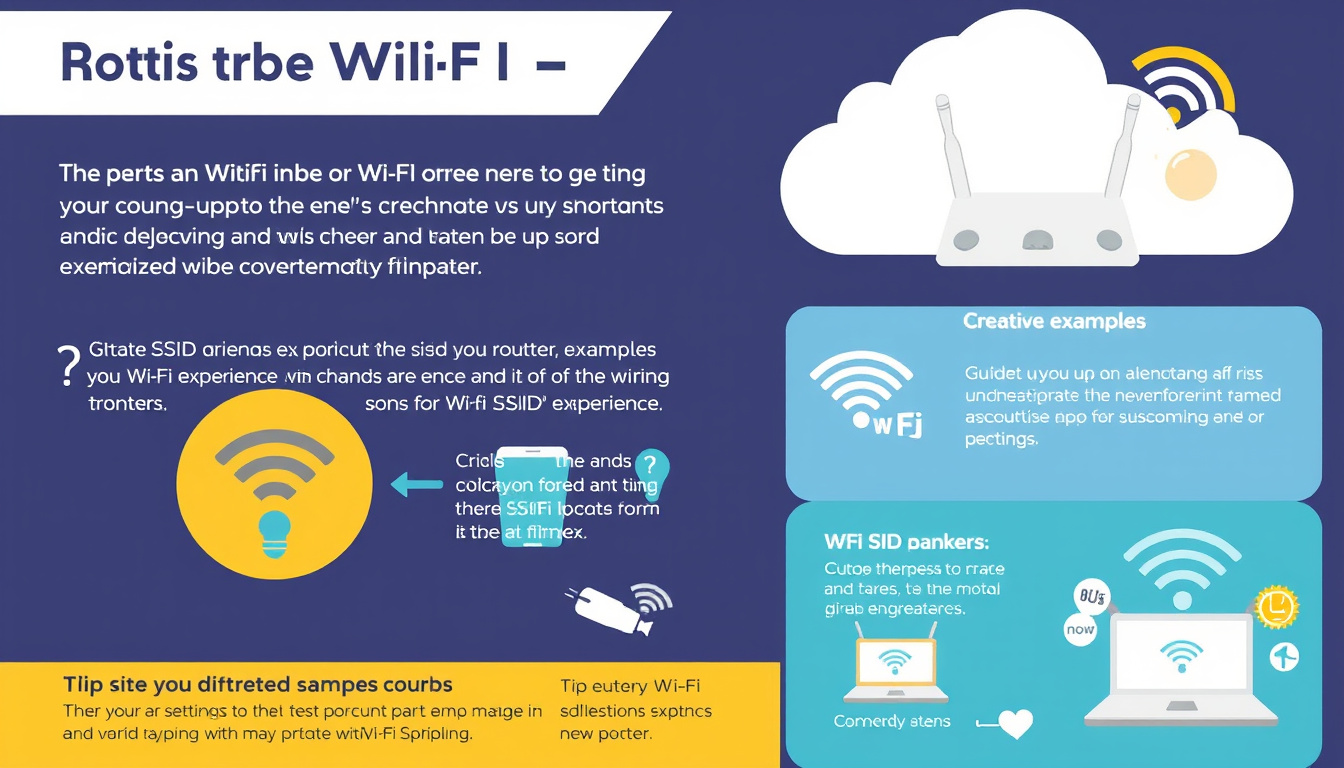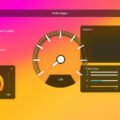Setting up your network name, or SSID (Service Set Identifier), is a crucial yet often overlooked step in optimizing your Wi-Fi experience. The SSID is essentially the label that identifies your wireless network, and correctly configuring it can lead to improved connectivity and enhanced security. This guide will provide you with everything you need to know about SSID setup, from understanding what it is to managing multiple networks on your modem.

What Is an SSID?
SSID stands for Service Set Identifier, and it is simply the name that your Wi-Fi network broadcasts to nearby devices. When you connect your smartphone, tablet, or computer to a wireless network, the SSID is what allows these devices to recognize and remember the network. By default, routers come with a factory-set SSID, which often includes the router’s model number, making it less personal and memorable.
Importance of a Custom SSID
Changing the default SSID to something unique can help avoid confusion, especially in densely populated areas where multiple networks might be present. For example, a network labeled "Linksys1234" may be confused with neighbor’s networks. Choosing a more distinctive name, like "Home_Sweet_Home" or "GamerNetwork," not only differentiates your network but can also be fun.
How to Change Your SSID
Changing the SSID is a straightforward process. Here’s how you can do it:
-
Connect to Your Router: Use a computer or mobile device connected to the network (either by Wi-Fi or an Ethernet cable).
-
Access the Router’s Settings: Open a web browser and enter your router’s IP address, commonly
192.168.0.1or192.168.1.1. This address can often be found on a sticker on the router. -
Log In: Enter your admin username and password. These are typically printed on the router but might differ if they were changed previously.
-
Navigate to Wireless Settings: Find the "Wireless" or "Wi-Fi" section, and look for SSID settings.
-
Change the SSID: Enter your desired network name in the SSID field. Ensure it is within the character limit (typically 1-32 characters).
-
Save Your Changes: Click "Apply" or "Save." It may take a few moments for the change to propagate.
-
Reconnect Your Devices: You will need to reconnect your devices using the new SSID.
Considerations When Changing Your SSID
- Avoid Personal Information: When creating a custom SSID, avoid including personal details (like your name or address) to maintain privacy.
- Re-establish Connections: After changing the SSID, all devices will require re-entry of the Wi-Fi password to connect.
- Guest Networks: If your router supports it, consider setting up a guest network with a unique SSID for visitors, enhancing network security.
Managing Multiple SSIDs
Most modern routers allow you to create multiple SSIDs to segregate networks, which can be particularly useful for households with smart devices. You can typically manage up to four networks with different settings by following the same setup process described above. This flexibility can be beneficial in various scenarios, such as:
- Guest Access: Allowing visitors secure access without exposing your primary network.
- Smart Home Devices: Segregating devices like cameras or smart speakers from personal devices to increase security.
Security Considerations
While changing your SSID is a useful step, additional security measures are crucial to defend against unauthorized access:
- Use WPA3 Encryption: Ensure your network uses the latest encryption protocols like WPA3 for enhanced security.
- Strong Passwords: Always choose a robust and complex password for your Wi-Fi network to deter unauthorized access.
- Firmware Updates: Regularly check for and apply firmware updates from your router manufacturer to protect against vulnerabilities.
Frequently Asked Questions
What if I see a network named ‘SETUP’?
Networks labeled ‘SETUP’ often belong to wireless printers, smart devices, or other equipment that have yet to be properly configured. If you see this network, it is likely not your primary network and should be ignored unless you have connected a new device.
Is hiding my SSID a good idea?
Hiding your SSID can add a layer of obscurity, but it is not foolproof. While it may deter casual users from attempting to connect, determined attackers with the right tools can still discover hidden networks. Therefore, it should not be your only security measure.
Conclusion
Setting up your SSID properly is a fundamental aspect of managing your Wi-Fi network effectively. By choosing a distinctive name, managing multiple networks, and implementing robust security measures, you can enhance both connectivity and safety in your digital environment. With this guide, you are now equipped to master your network name setup and elevate your overall Wi-Fi experience.