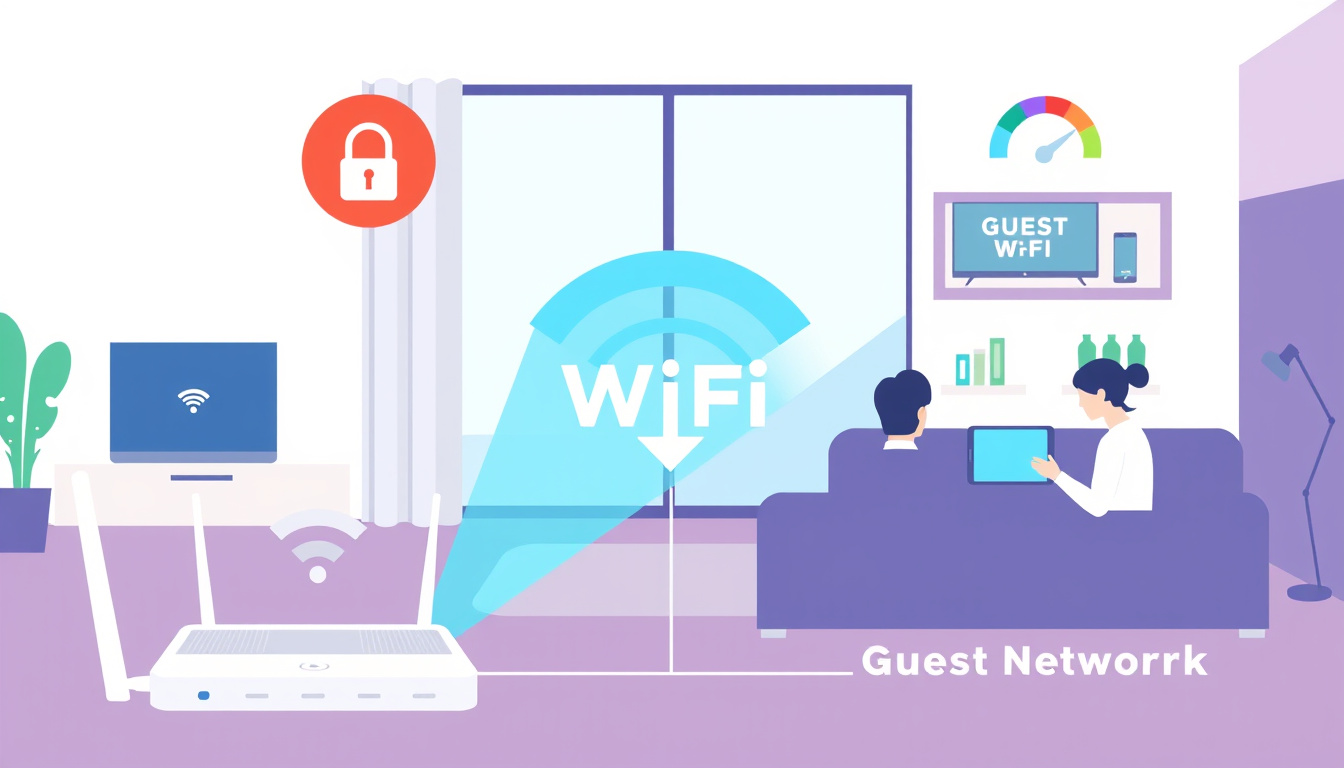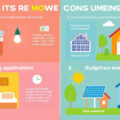In an increasingly connected world, managing your home or office Wi-Fi network effectively is crucial for maintaining both performance and security. One important aspect of network management is controlling guest network usage. Guests, while welcome, can consume bandwidth, potentially affecting the speeds available to devices you rely on daily. Here, we offer practical strategies to limit guest network usage and enhance your overall Wi-Fi experience.
1. Understand the Importance of Bandwidth Management
Bandwidth management is necessary for proper network health. It ensures that your personal or business needs get the priority they deserve while maintaining a usable internet experience for guests. When you implement limits, you can prevent network congestion, which can slow down internet speeds and worsen overall connectivity.
2. Set Up a Guest Network
Most modern routers offer the capability to set up a separate guest network. This keeps your main network, where personal devices and sensitive information reside, secure from potential threats that come with guest access.
Steps to Setup a Guest Network:
- Access your router’s control panel (usually by typing 192.168.0.1 or a similar IP address in your browser).
- Look for the “Guest Network” option and enable it.
- Create a unique SSID (network name) and a strong password for guests to use.

3. Implement Bandwidth Control
Once your guest network is established, the next step is to control bandwidth. You can set limits on both upload and download speeds for the guest network to maintain a smooth experience for your primary users.
Steps for Bandwidth Control:
- Access your router settings again.
- Navigate to the “Quality of Service” or “Bandwidth Control” section.
- Set specific limits for the guest network; common recommendations are 2 Mbps up / 2 Mbps down for lower user counts or higher limits like 10 Mbps down / 5 Mbps up for busier environments.
4. Specify Active Times for the Guest Network
Many routers allow you to set effective times where the guest network is available. This strategy can be particularly useful if you expect guests only at certain times of the day.
How to Set Active Times:
- Go to the guest network settings in your router’s interface.
- Look for an option labeled “Effective Time” or “Schedule.”
- Set the time range you want the network active, automatically disabling it outside of these hours.
5. Monitor Network Activity
Monitoring who is connected to your guest network and how much bandwidth they’re using can help you maintain an ideal internet experience. Many routers offer tools that allow you to track this information.
Steps for Monitoring:
- Access your router’s management dashboard.
- Look for the "Device List" or "Traffic Monitor" options.
- Regularly check for any unusual activity or unauthorized devices.
6. Educate Guests on Proper Network Use
Finally, consider educating your guests about proper usage practices. Encouraging them to stream in lower quality or limit downloads during peak times can greatly help maintain a smoother experience for everyone.
Conclusion
Limiting guest network usage not only preserves the performance of your home or office’s internet connection but also enhances security against potential vulnerabilities. By implementing a separate guest network with bandwidth control and active time restrictions, you ensure that both guests and primary users can enjoy a stable internet experience. With these strategies, mastering your Wi-Fi becomes a manageable task, resulting in a more enjoyable and secure digital environment.