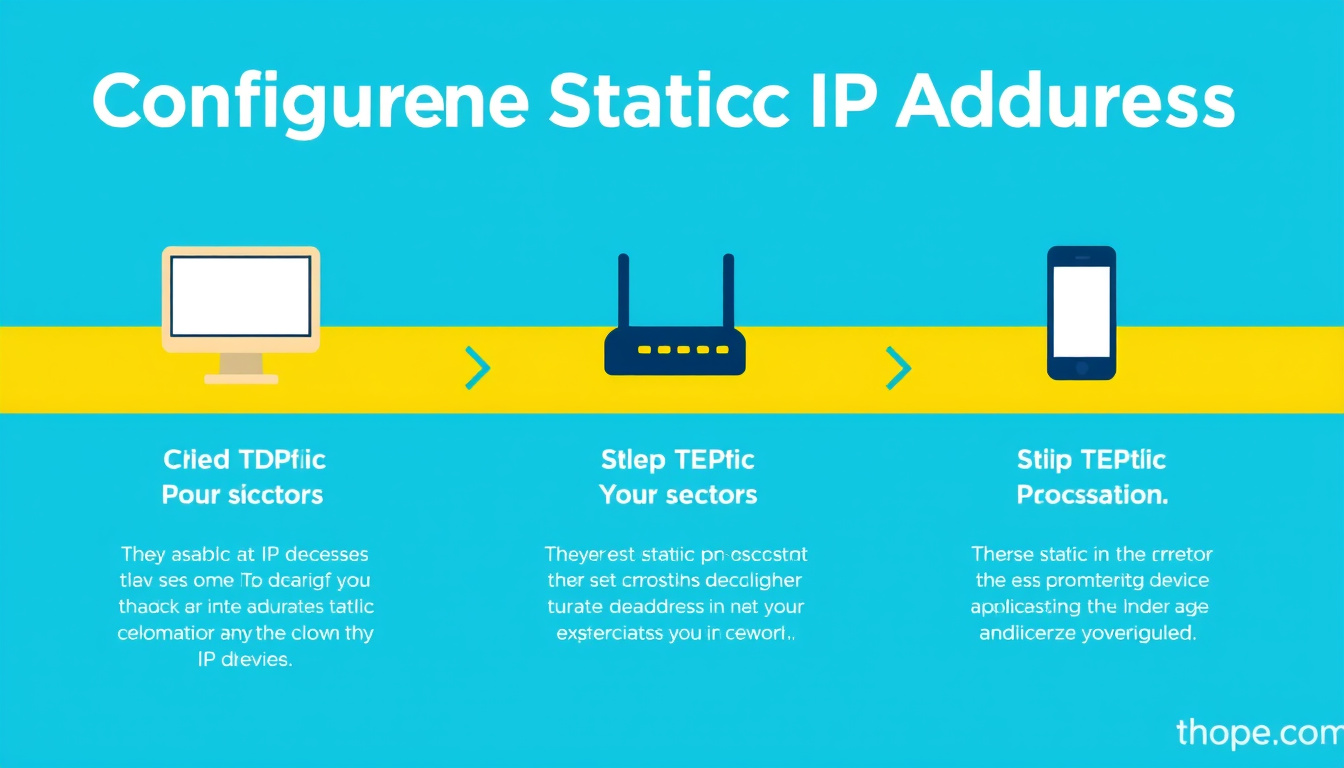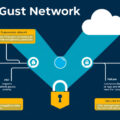Configuring static IPs for your devices can enhance your home network’s reliability and accessibility. Unlike dynamic IP addresses assigned via DHCP (Dynamic Host Configuration Protocol), static IP addresses remain constant, allowing for easier access and management of devices over the network. This guide will walk you through understanding static IPs, the benefits of using them, and detailed steps for configuring static IP addresses on different devices and through routers.
Understanding Static IP Addresses
A static IP address is a fixed number assigned to a network device, enabling consistent communication within a network. This is particularly advantageous for devices you frequently access, like servers, printers, or network-attached storage (NAS). Static IPs are easier to manage, especially if you need to set up services like remote access, or when using advanced features such as Wake-on-LAN or SSH connections.
Advantages of Static IP Configuration
- Stability: Static IPs prevent the loss of connectivity that can occur with dynamic IP addresses, which may change over time.
- Ease of Access: Know precisely what IP to use to reach a device, making troubleshooting and connections more straightforward.
- Remote Access: Simplifies remote management setups where knowing the IP address is crucial.
- Network Services: Many services, like web servers or gaming servers, require static IPs to function correctly.
Configuring Static IP Addresses

You can configure static IPs either on the device itself or through the router. Both methods have their benefits, depending on how you want to organize your network.
Method 1: Setting a Static IP on the Device
Assigning a static IP at the device level is straightforward. Here’s how to do it on various systems:
For Windows:
- Open Command Prompt as an administrator and type
ipconfig /allto find your current IP address, subnet mask, and default gateway. - Go to Network Connections → right-click on your active connection (Ethernet or Wi-Fi) → Properties.
- Select Internet Protocol Version 4 (TCP/IPv4) → Properties.
- Choose Use the following IP address and input your desired IP address, subnet mask, and default gateway. Click OK to save.
For macOS:
- Navigate to System Preferences → Network.
- Select your active connection and click Advanced.
- Under the TCP/IP tab, change Configure IPv4 to Manually and enter the desired IP address.
For Mobile Devices:
-
iPhone:
- Go to Settings → Wi-Fi, tap on your network.
- Select Configure IP → Manual, then input your IP address.
-
Android:
- Open Settings → Network & Internet → Wi-Fi.
- Select your network, then go to IP settings and set it to Static. Enter your desired IP address.
Method 2: Using DHCP Reservation on Your Router
- Access the Router: Open a web browser and enter your router’s IP address (commonly 192.168.1.1 or 192.168.0.1).
- Log In: Input your administrative credentials.
- Navigate to DHCP Settings: Look for a section labeled DHCP or LAN settings.
- Locate DHCP Reservations: Find the option for DHCP reservations, static IP, or a similar feature.
- Add a Reservation: Enter the device name, its MAC address, and the desired IP address within the DHCP range (e.g., 192.168.1.2 to 192.168.1.120). Save your settings.
Key Considerations
- Ensure that the static IP addresses assigned do not conflict with other devices.
- Devices configured through DHCP should remain set to obtain IPs automatically so they can receive the reserved address.
- After setting a reservation, devices may need to be restarted to recognize their new static address.
Troubleshooting Common Issues
- Conflicts: If two devices have the same IP, connectivity problems will arise; ensure all assigned static IPs are unique.
- Network Configuration: Ensure that the router’s DHCP settings correctly reflect your changes, and all devices connect as expected.
Conclusion
Configuring static IPs for your devices can significantly improve the stability and management of your home network. Whether you choose to set them on individual devices or through your router, understanding the steps involved is key to maintaining a seamless network experience. By following this guide, you can ensure a reliable connection and simplify access to the devices you use most often.