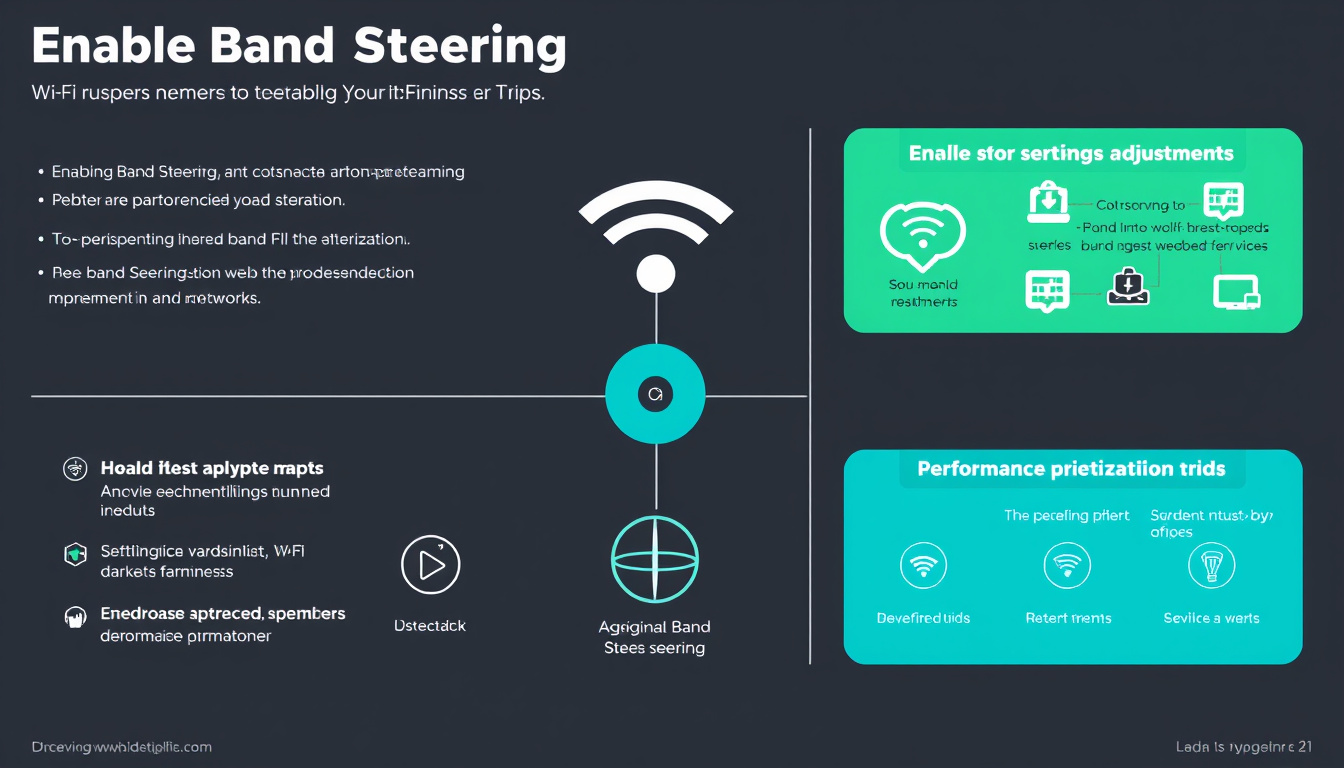In today’s increasingly connected world, having a robust and efficient Wi-Fi network at home is essential. With multiple devices competing for bandwidth, both the 2.4 GHz and 5 GHz bands play crucial roles in maintaining optimal performance. One powerful feature that helps manage these connections is band steering. This article will guide you through what band steering is, its benefits, and how to enable it on your network for improved connectivity.
What is Band Steering?
Band steering is a technology implemented in dual-band routers that encourages devices to connect to the less congested band, typically the 5 GHz band, instead of the more crowded 2.4 GHz band. Dual-band routers are designed to support both frequencies, allowing devices to either connect on the long-range but slower 2.4 GHz band or the high-speed but shorter-range 5 GHz band.
How Band Steering Works
In a typical wireless environment without band steering, devices often default to the 2.4 GHz band due to its wider coverage area. However, this can lead to congestion because many devices are utilizing this band simultaneously. Band steering addresses this by ensuring that clients capable of connecting to the 5 GHz band are automatically directed to use it.

-
Probe Requests: When a client device seeks to connect, it sends out signals called probe requests. Band steering works by altering how access points respond to these requests.
-
Steering Process: When band steering is enabled, the access point will suppress its broadcasts on the 2.4 GHz band. Thus, when a device broadcasts a probe request, it can only find the 5 GHz band if it’s capable of using it.
-
Improved Performance: This means devices that can connect at higher speeds (5 GHz) get directed there, allowing the 2.4 GHz band to remain available for legacy devices that cannot connect to 5 GHz.
Benefits of Enabling Band Steering
-
Reduced Congestion: By distributing devices appropriately across both bands, network traffic becomes more balanced, reducing bottlenecks that can degrade performance.
-
Optimized Speeds: Devices connected to the 5 GHz band generally experience better speeds and less interference, enhancing user experiences, especially during bandwidth-intensive activities like streaming or gaming.
-
Simplified Management: Band steering automates the connection process, eliminating the need for manual selection between 2.4 GHz and 5 GHz bands.
Considerations Before Enabling Band Steering
While band steering offers numerous benefits, there are potential downsides to consider:
-
Device Compatibility: Some older devices may struggle with band steering, as they might not support 5 GHz. These devices may get stuck on the 2.4 GHz band without being effectively steered.
-
Initial Connection Challenges: Devices that were previously connected to the 2.4 GHz band may not switch automatically. They may require disconnection from the 2.4 GHz band or even a manual reset to allow them to connect to the 5 GHz band after band steering is enabled.
-
Traffic Pattern Considerations: Band steering does not take individual device activities into account; for example, a device used primarily for video streaming may experience latency if it is inadvertently directed to the 2.4 GHz band.
How to Enable Band Steering
Enabling band steering will vary based on your router’s make and model. Here’s a general guide using a Cisco Meraki router as a reference point:
-
Access Your Router Settings: Log in to your router’s administrative interface, typically through a web browser.
-
Navigate to Wireless Settings: Look for sections labeled ‘Wireless’, ‘Configure’, or ‘Radio Settings’.
-
Enable Band Steering: Find the option for band steering and ensure it is turned on. You may also need to configure the operational states for both the 2.4 GHz and 5 GHz bands.
-
Save Changes: Be sure to save any changes you make before exiting the interface.
-
Monitor Performance: After enabling band steering, monitor your network’s performance to ensure that devices are connecting as intended and the overall user experience is improved.
Conclusion
Enabling band steering can significantly enhance your home Wi-Fi experience by optimizing bandwidth distribution and improving connectivity. It automates the process of device management, ensuring that capable devices connect to the right frequency with minimal interference. Take advantage of modern technology by enabling band steering and enjoy a faster and more reliable internet connection for all your devices.