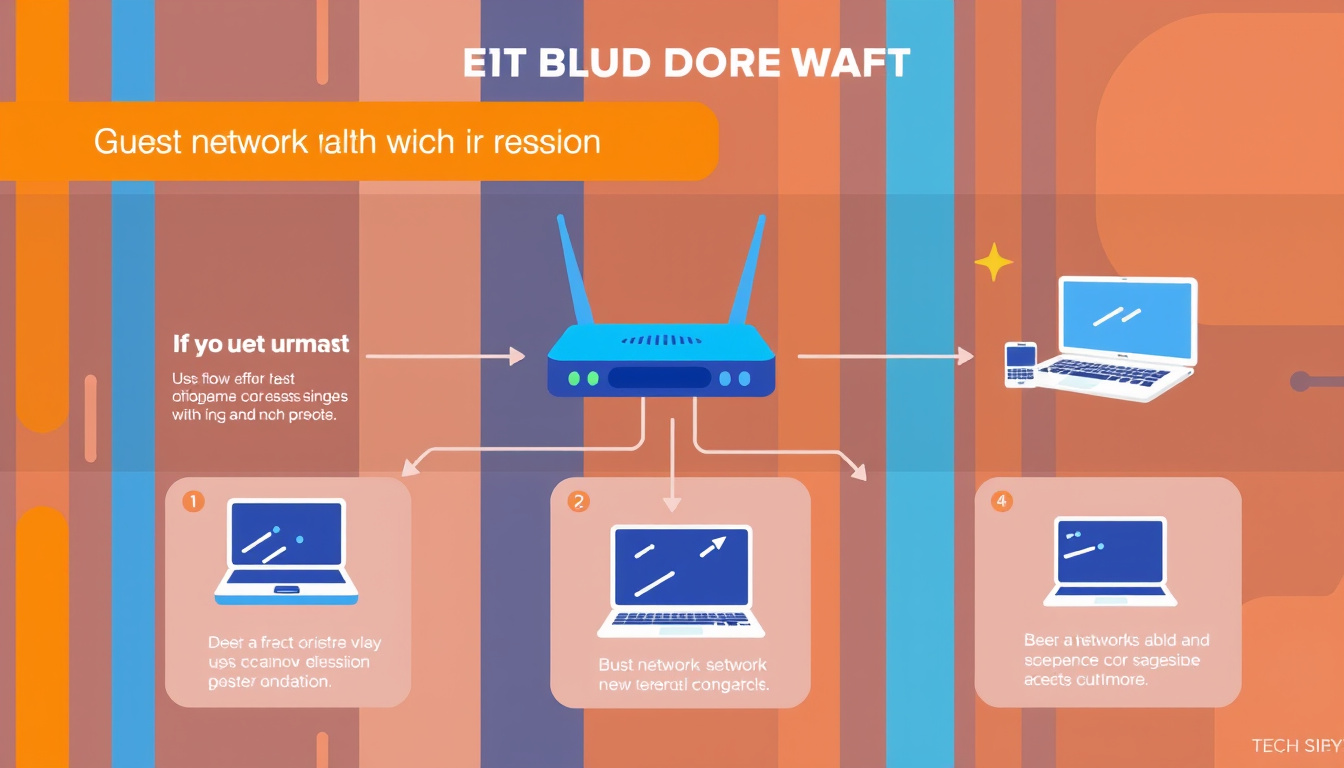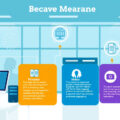As connectivity becomes increasingly indispensable in our daily lives, setting up a guest network is a crucial step for anyone who frequently hosts visitors or operates in shared environments. A guest network provides a way to maintain security while allowing visitors access to the internet. This comprehensive guide will outline how to effectively set up a guest network, its benefits, and best practices for ensuring a secure and efficient connection.
What is a Guest Network?
A guest network is a separate Wi-Fi network that allows guests to connect to the internet without accessing the primary network that holds your private data and devices. This isolation enhances security, protecting your personal files and essential devices from unauthorized access while offering visitors the internet they need.
Why Set Up a Guest Network?
-
Enhanced Security: By keeping your primary network separate, you protect your devices, files, and personal information from potential threats introduced by guests.
-
Bandwidth Management: A guest network allows you to manage bandwidth usage more effectively. You can set limits on the guest network, ensuring that guests don’t hog resources.
-
User Convenience: Guests can easily access the internet without needing to request passwords for the primary network, providing a seamless connection experience.
-
Parental Controls: For households with children, a guest network can help implement restrictive internet access for guests, giving peace of mind to parents.
Steps to Set Up a Guest Network
Step 1: Access Your Router’s Settings
-
Connect to Your Router: Use a computer connected to your router via an Ethernet cable or through its Wi-Fi.
-
Log Into the Router: Open a web browser and enter the router’s IP address (commonly 192.168.1.1 or 192.168.0.1). Enter your administrator credentials (often found on the router itself or in the manual).
Step 2: Locate the Guest Network Settings
-
Navigate to Wireless Settings: Once logged in, look for a section dedicated to wireless settings or network settings.
-
Find Guest Network Option: Not all routers support guest networks, but if your model does, there will typically be a tab or section clearly labeled ‘Guest Network’.
Step 3: Configure Your Guest Network
-
Enable the Guest Network: Toggle the option to enable the guest network feature.
-
Set the Network Name (SSID): Choose a memorable name for your guest network that differentiates it from your home network (e.g., "YourHome_Guest").
-
Create a Password: Use a strong password to prevent unauthorized access. This can be a simple yet secure combination of letters, numbers, and symbols.
-
Select Security Settings: Choose WPA2 or WPA3 encryption for better security.
-
Set Data Limits (if applicable): Some routers allow you to set bandwidth or data limits for the guest network.
-
Control Access: Some routers provide the option to block guests from accessing local devices (e.g., printers, computers). If this option is available, ensure it is enabled for better security.

Step 4: Save and Restart
Once all settings are configured, save your changes and restart the router if prompted. This ensures that the guest network is fully operational.
Best Practices for Guest Network Security
-
Regularly Change Guest Network Passwords: Just as you would for your primary network, periodically update the guest network password to maintain security.
-
Monitor Network Activity: Many routers allow you to monitor connected devices. Checking regularly can help identify unauthorized access.
-
Limit Guest Network Access Duration: If possible, enable or disable the guest network based on your event schedule. This limits ongoing access and reduces risks.
-
Educate Guests: Let your visitors know the terms of use, such as bandwidth limits or restricted activities on the guest network.
-
Update Router Firmware: Keeping your router’s firmware updated can mitigate vulnerabilities and keep your network secure.
Conclusion
Setting up a guest network is a practical solution to enhance the security of your primary Wi-Fi network while providing a convenient internet connection for your guests. By following the steps outlined in this guide, you can create a secure environment that benefits both you and your visitors, allowing seamless connectivity without compromising your personal digital space. Whether you’re entertaining at home or managing shared office spaces, a guest network is an essential tool for modern connectivity.