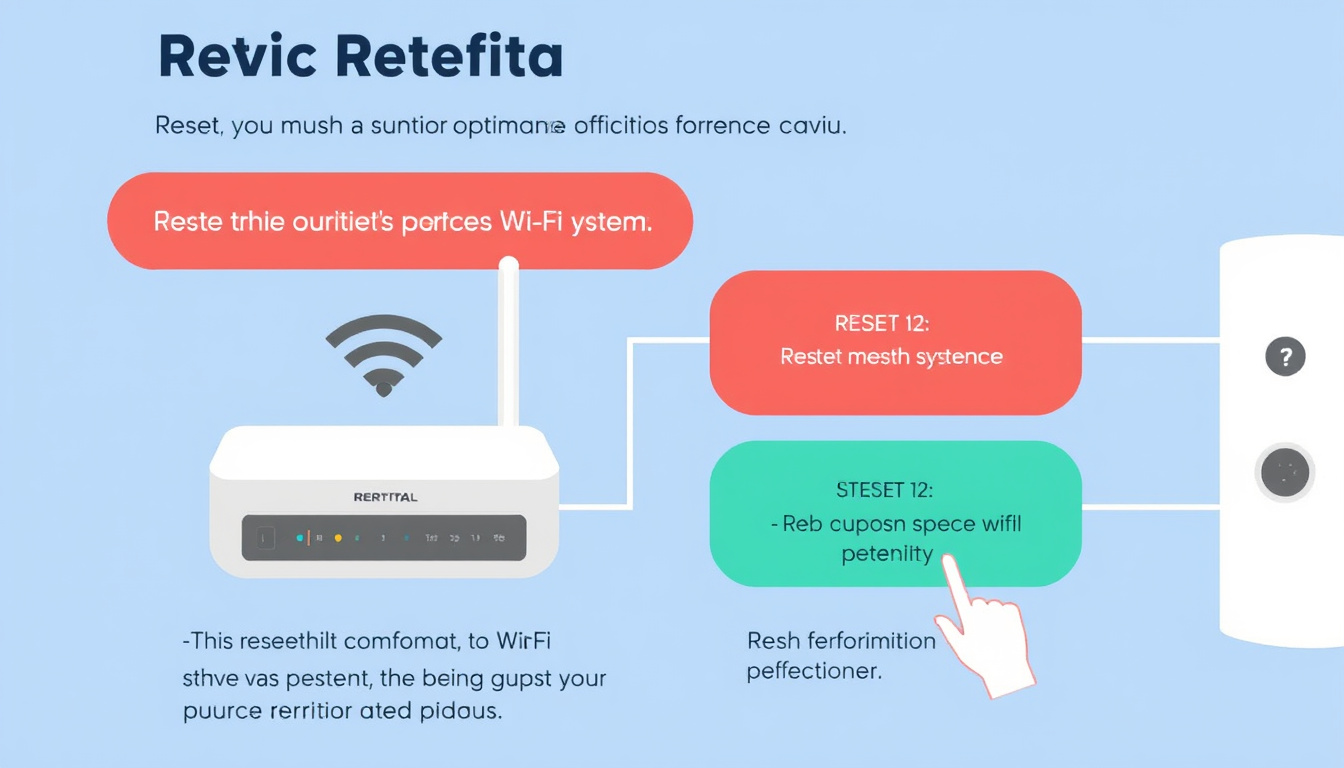In today’s world, maintaining a reliable internet connection is essential, and mesh systems have become the go-to solution for seamless Wi-Fi coverage in homes and offices. However, even the best systems can experience technical malfunctions that may require a reset. Knowing how to reset your mesh system can help restore optimal performance and ensure an uninterrupted internet experience. In this guide, we will explore both soft and hard reset methods for your mesh system, providing a comprehensive approach to troubleshooting.
Understanding Mesh Systems
Before diving into the reset procedures, it’s important to understand what a mesh system is. A mesh network consists of multiple nodes that work together to provide blanket Wi-Fi coverage over a larger area than a standard router can achieve. This setup eliminates dead zones and enhances connectivity, but it can encounter issues just like any technology.
Why You Might Need to Reset Your Mesh System
There can be several reasons why resetting your mesh system is necessary:
- Poor Connectivity: If devices frequently lose connection or experience low speeds, a reset may help.
- Network Changes: When modifying your home network setup or changing your internet service provider, a reset can optimize performance.
- Troubleshooting: Any unusual behavior, such as devices not connecting or app access issues, may warrant a reset.
Methods to Reset Your Mesh System

1. Soft Reset
A soft reset is often the first step in troubleshooting and is relatively simple. It refreshes the connection without clearing all configurations.
- Access the App: Open your mesh system’s management app (e.g., the EnMesh app for various mesh devices).
- Locate the Reset Option: Look for the "Factory Set" button in the device settings.
- Execute the Soft Reset: Tap the button. This will clear current network configurations while retaining the device’s fundamental settings.
2. Hard Reset
If a soft reset does not resolve your issues, a hard reset is necessary. This method completely restores the device to factory settings.
- Find the Reset Button: Most mesh devices have a physical reset button, typically located on the back or bottom.
- Perform the Reset: Press and hold the reset button with a pin or paperclip for about 10-15 seconds until the LED indicator begins to flash red.
- Release the Button: Once the LED changes to a blue flash, the device is reset to factory settings.
- Setup Process: After resetting, you’ll need to reopen your app and follow the installation wizard to reconnect your mesh network.
Conclusion
Resetting your mesh system can resolve many connectivity issues, ensuring that your home network runs efficiently. While soft resets are quick and are often sufficient for minor issues, hard resets can restore your device to its original state when more significant problems arise. By following these steps, you can regain control of your mesh network and enjoy seamless internet connectivity once again. Always remember to periodically review your network settings and configurations to maintain optimal performance.