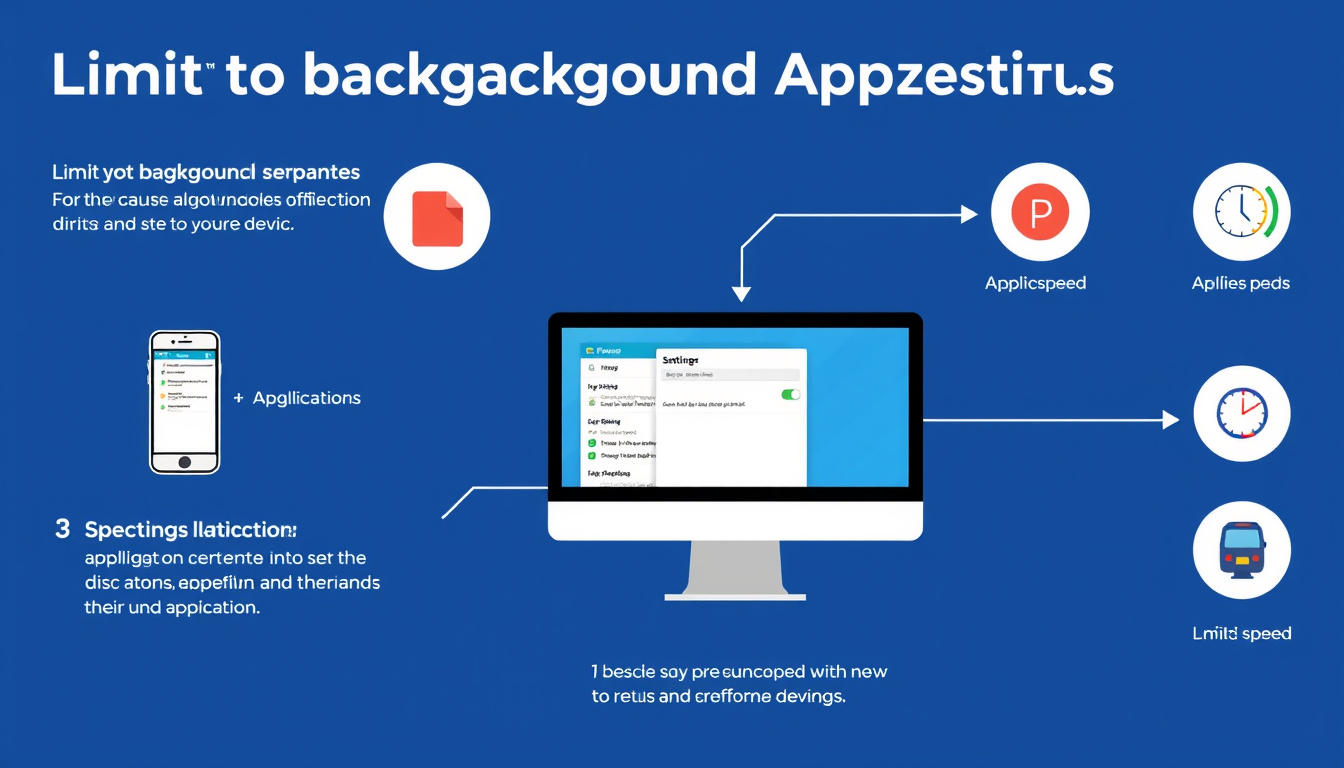In today’s digital age, the performance of devices hinges significantly on how effectively we manage background applications. These apps can consume valuable resources—such as memory and processing power—even when they’re not actively in use. Limiting these applications not only boosts the speed of your device but also enhances its battery life and overall efficiency. This guide walks you through the essential steps to manage background applications across various platforms, particularly Windows and Android.
Understanding Background Applications
Background applications are programs that run processes while you’re using other applications. While they can check for notifications, updates, and more, they also consume system resources. On Windows, these are typically apps that continue to perform actions, whereas on Android, the operating system imposes specific restrictions to efficiently manage resources, especially for apps running in the background.
Step-by-Step Guide for Windows Users
1. Accessing Background App Settings
To limit background applications on a Windows device, follow these steps:
- Open the Start Menu.
- Select Settings > Apps > Installed apps.
- Scroll to find the desired app you want to manage.
2. Modifying Background Permissions
For any selected app, you have several options:
- Always: The app runs in the background without restrictions, using more battery and memory.
- Power optimized (recommended): Windows makes smart decisions to optimize app performance without excessive resource use.
- Never: The app will not run in the background, which can help improve battery life and CPU efficiency.
To set these preferences, select More options next to the app and then go to Advanced options.
3. Stop Apps from Running in the Background
If you want to prevent most apps from running in the background:
- Navigate to Settings > Privacy > Background apps.
- Turn off Let apps run in the background to disable all background apps.
4. Manage Desktop and Other Apps
Keep in mind that desktop apps might not appear in the background settings. You’ll need to manage these applications within their specific settings.
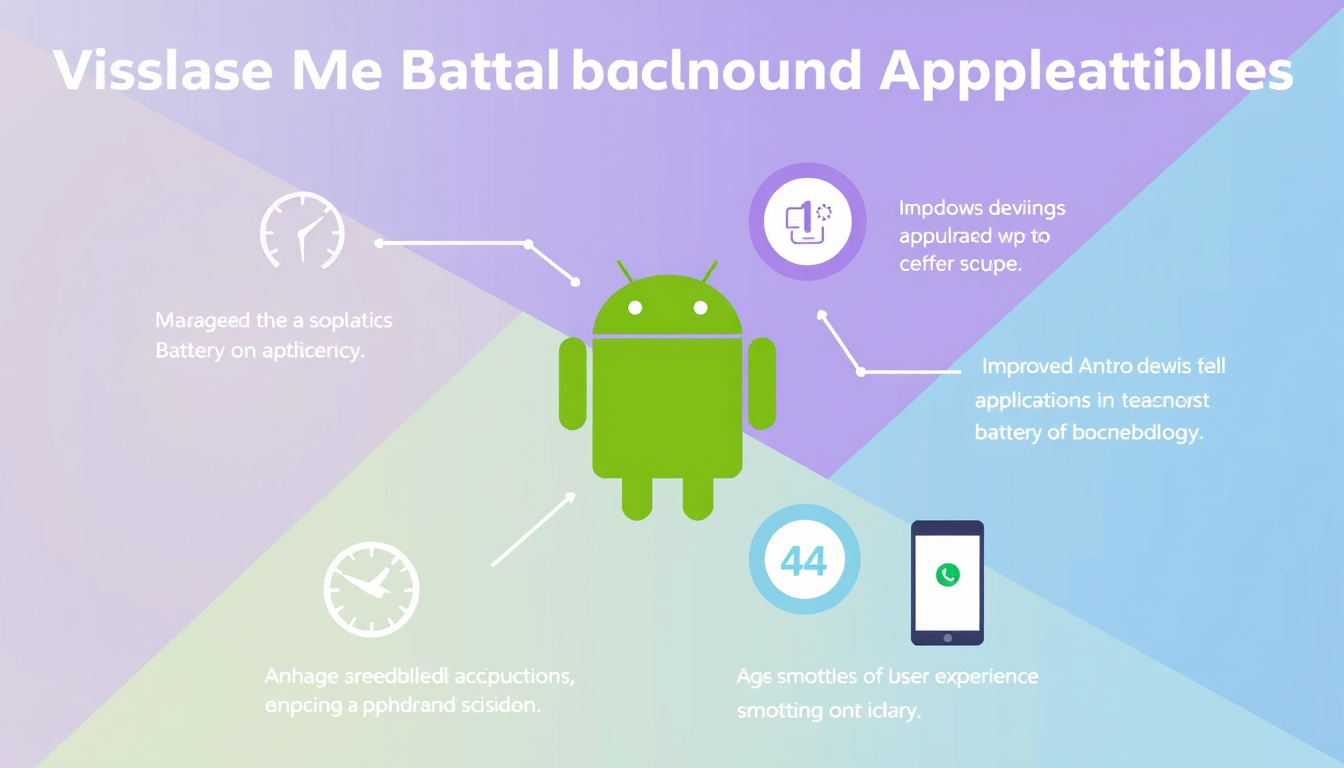
Step-by-Step Guide for Android Users
On Android devices, the system has built-in approaches to minimize the impact of background processes.
1. Background Execution Limits
Starting with Android 8.0 (API level 26), limitations were placed on background executions:
- Background services are restricted; you can’t use background services once your app enters idle state.
- Apps can be placed on a temporary allowlist that permits them to run in the background for a short duration under certain conditions.
2. Managing App Permissions
Manage background app functionality through the following steps:
- Go to Settings > Apps.
- Select the application you want to manage.
- Under the app’s settings, look for Battery optimization options and impose restrictions on background activity.
3. Utilize JobScheduler
To handle tasks while not actively engaging the user, developers are encouraged to utilize the JobScheduler to maintain efficient performance without consuming unnecessary resources. For regular users, this means that apps will function smoother and without hiccups when resources are limited.
Additional Tips for Improved Device Performance
- Limit Notifications: Disable unnecessary notifications from background apps, which can drain battery life.
- Regularly Update Apps: Keeping apps up to date can often improve their efficiency.
- Use Lightweight Alternatives: Whenever possible, opt for lighter versions of apps that offer similar functionalities but require fewer resources.
Conclusion
Managing background applications is essential for maintaining optimal device performance, whether you are a casual user or a power user. By following these steps on both Windows and Android platforms, you can enhance your device’s speed, improve battery life, and ensure a smoother overall experience. Regular maintenance and monitoring can significantly impact how well your device performs, so take control of those background apps today!