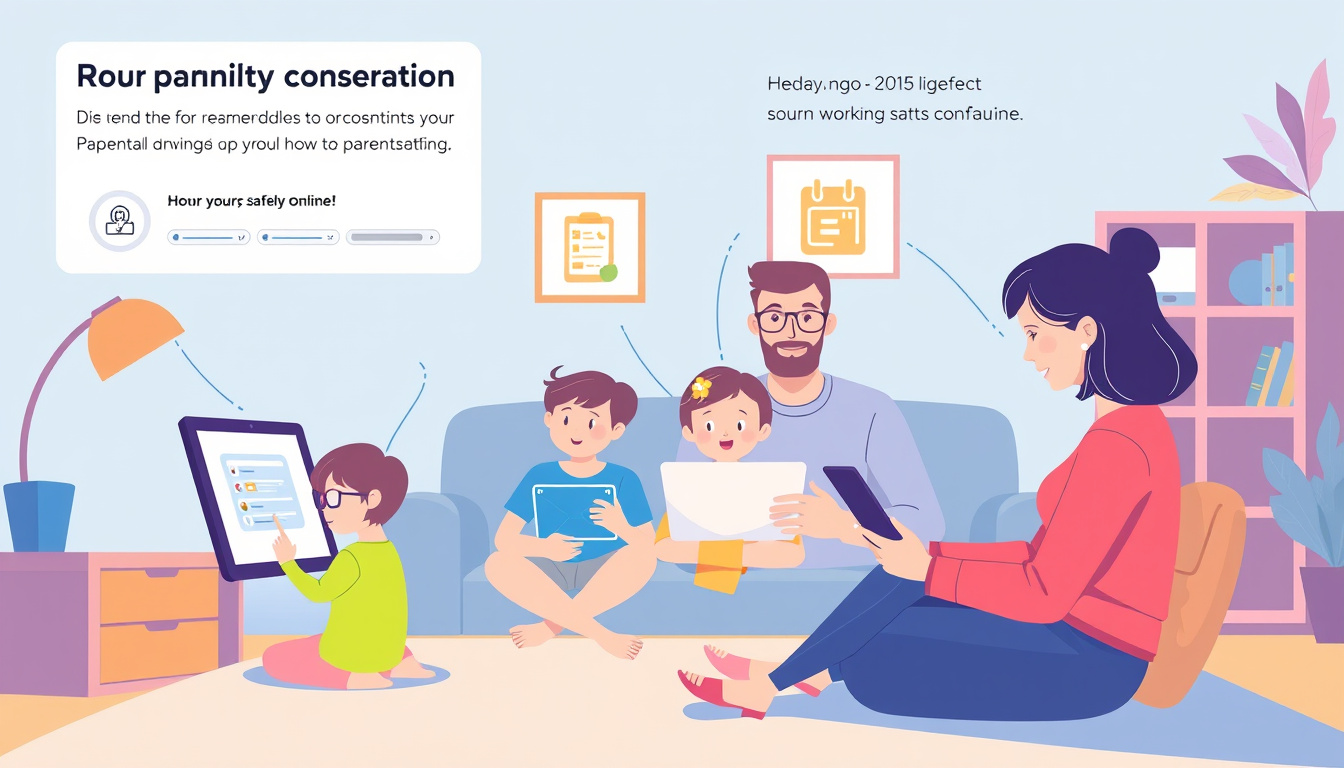Navigating the online world can be daunting, especially for families. With the prevalence of digital devices, it’s crucial to implement parental controls to ensure children can safely explore their online environments. This comprehensive guide outlines effective methods to set up parental controls on various devices, including smartphones, computers, and web browsers.

Understanding Parental Controls
Parental controls are tools that allow parents to manage their children’s online activities. These controls can restrict access to certain content, monitor usage, and manage screen time. Utilizing parental controls not only protects children from inappropriate material but also helps parents foster healthy technology habits.
Why Set Up Parental Controls?
- Safety: Protects children from exposure to age-inappropriate content.
- Screen Time Management: Helps parents regulate how much time children spend online.
- Monitoring: Allows parents to track app usage and online activities.
- Encouraging Healthy Habits: Facilitates discussions about appropriate online behavior.
Setting Up Parental Controls on Popular Devices
Here’s how to establish parental controls on different platforms.
For Apple Devices (iPhone and iPad)
Apple’s built-in parental control feature called Screen Time provides a robust setting for managing your child’s device.
- Enable Screen Time: Open the Settings app and select "Screen Time." Follow the prompts to set it up for your child’s device.
- Content & Privacy Restrictions: Under "Screen Time," tap on "Content & Privacy Restrictions." You’ll need to set a Screen Time passcode for security.
- Managing App Use:
- Prevent Purchases: Tap on "iTunes & App Store Purchases" to restrict app installations and purchases.
- Restrict Content: Set limits on explicit content for music, movies, and apps by choosing appropriate age ratings.
- Web Content Filtering: Limit access to adult websites or allow only specific approved sites through the "Web Content" setting.
For Android Devices
Google’s Family Link is an effective tool for managing your child’s activities on Android devices.
- Download Family Link: Install the Family Link app on both your device and your child’s Android device.
- Account Management: Create a Google Account for your child through the app. You can reset passwords, edit personal information, or even delete the account if necessary.
- Screen Time Controls: Set daily limits and bedtime restrictions for your child’s device usage. Family Link offers app activity reports that let you monitor what apps they use most.
- Content Management: Approve or decline downloads from the Google Play Store and set website restrictions for the Chrome browser, ensuring they only access appropriate sites.
For Windows and Mac Computers
Both Windows and Mac offer built-in parental control features.
Windows
- Family Safety Settings: Navigate to "Settings" > "Accounts" > "Family & other users." Add your child to your family group and set up their account.
- Screen Time and Activity Reports: You can monitor activity, set screen time limits, and receive location updates.
- Web Filtering: Use the "Web and Search" settings to restrict adult content.
Mac
- System Preferences: Go to "System Preferences" > "Screen Time" and select your child’s account.
- Content Restrictions: Use the "Content & Privacy" tab to restrict access to content, apps, and websites.
Best Practices for Discussing Online Safety
While parental controls are essential, they should work in conjunction with open communication about online safety. Here are some best practices:
- Educate: Discuss the importance of online safety and why certain restrictions are in place.
- Engage: Allow children to express their thoughts about technology and their online experiences.
- Update Regularly: As children grow, so should the controls. Regularly review and adjust settings to reflect their maturity level and changing needs.
Conclusion
Setting up parental controls is a vital step in ensuring the online safety of your family. By actively managing your children’s access to digital content and encouraging responsible usage, you help them navigate the internet more securely and confidently. Remember to maintain an ongoing dialogue about online safety, empowering your children to make smart decisions in their digital lives.